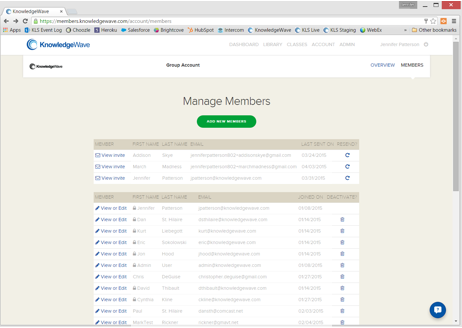 This post provides instructions for teams who have purchased a group account in KLS (the KnowledgeWave Learning Site.) Admin privileges are pretty handy, allowing you to add and remove members and view the ROI report.
This post provides instructions for teams who have purchased a group account in KLS (the KnowledgeWave Learning Site.) Admin privileges are pretty handy, allowing you to add and remove members and view the ROI report.
You must have admin privileges to perform this task
How do I know if I have admin privileges?
- Go to KLS and log in
- Look at the menu bar. If you see ACCOUNT on the menu bar, then you have admin privileges.
- If you do not yet have admin privileges, please send a request to support@knowledgewave.com.
How to give admin privileges
- Go to KLS and log in
- Click ACCOUNT on the menu bar
- Click MEMBERS on the secondary menu bar
- Locate the member. (If you are on a Windows machine, press CTRL+F and type the last name into the Find box.)
- If you see View invite next to their name, then they are not activated. You cannot give them admin privileges until they are activated. Skip down to the next section on how to get the member to activate their account.
- If you see View or Edit next to their name, then go ahead and click View or Edit.
- Check the box for Account Admin
- Click the UPDATE button
- On the Manage Members page, a lock icon is displayed for members with admin privileges
How to get a member to activate their account
- Go to KLS and log in
- Click ACCOUNT on the menu bar
- Click MEMBERS on the secondary menu bar
- Locate the member on the page. (If you are on a Windows computer, you might want to press CTRL+F and type the last name into the Find box.)
- Click the Resend arrow:
 in the far right column next to their name, then click OK in the confirmation pop-up. The system will now resend the member's invitation email.
in the far right column next to their name, then click OK in the confirmation pop-up. The system will now resend the member's invitation email. - Personally prompt the person to accept their invitation and set up their account.
- If they did not receive the invitation, please let us know at support@knowledgewave.com.






