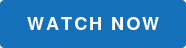Why do you get errors such as #N/A, #VALUE!, #REF!, #DIV/0!, #NUM! and #NAME when you know the formula is correct? What is IFERROR? The IFERROR function is an easy way to fix or change the way an error message is displayed in a cell.
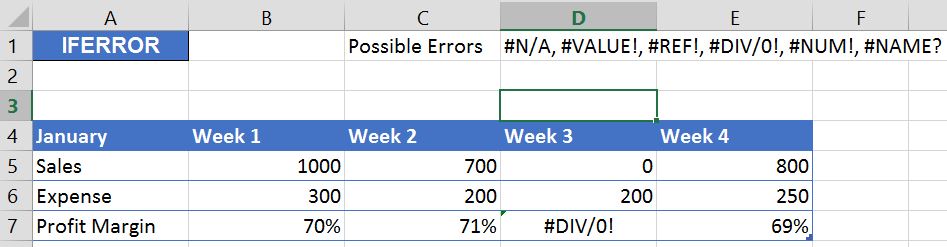
1. Click on the first cell that contains the formula.
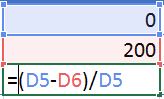
2. Go up to the formula bar and click right after the =.
3. Type IFERROR and an open parentheses. The open parentheses is a very important step because you will need to take in to consideration the order of operations.
4. The value is actually the original formula, so insert a comma and you’ll see “value_if_error” as the next argument. Enter in either a zero or text of some type that you want displayed if there is an error in the cell. If you want text displayed, you must put the text in quotes. Below, we're entering a zero to display if there is an error returned in the Profit Margin row.
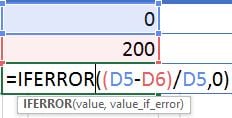
5. You’ll need to close the parenthesis and press Enter.
6. Copy the formula over and you’ll notice that IFERROR places whatever you asked it to in the cell!
Like this step-by-step tutorial? We've got a great video, 10 Microsoft Excel Aha Features You Need to Know. Watch the video to see this step-by-step in action and get 9 other great tips too!