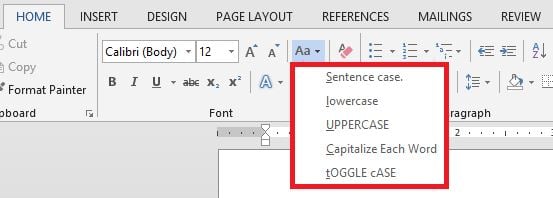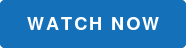Changing the case of text in a Word document can be done with the click of a button. There are times when you either write or inherit a document or list that is not exactly in the format that you’re looking for. We can quickly and easily change case. Here’s how.
In the Font Group of the Home tab, there is a button with 5 choices to change text case. Just highlight the text that you want to change and make your choice.
Here is an example of each:
Sentence case.
This option capitalizes the first letter of each sentence in the selection:
lowercase
This option makes all the selected text lowercase:
UPPERCASE
This option capitalizes each letter in the selection:
Capitalize Each Word
This option capitalizes the first letter of each word in the selection:
tOGGLE cASE
This option switches the case of each letter in the selection...lowercase becomes uppercase and uppercase becomes lowercase:
Using this feature will save you from having to retype text that has been incorrectly entered. Give it a try!
Like this step-by-step tutorial? We've got a great video, 10 Supremely Useful Features in MS Word. Watch the video to see this step-by-step in action and get 9 other great tips too!