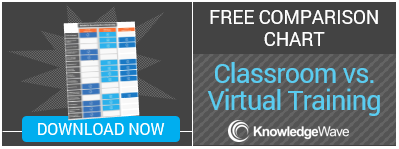With newer versions of Outlook, you may have noticed the arrival of a folder named Clutter. You also may find yourself asking, what the heck IS Clutter? What does Clutter do? Why is Clutter moving some of my messages out of the inboxwhen I don’t want it to? Can I turn Clutter off?
Allow me to address some of these commonly-asked questions. The idea behind Clutter is to, well, declutter your inbox. It’s trying to help you!
Messages that are believed to be low-priority in the eyes of your email server are filtered into the Clutter Outlook folder. Your emails are analyzed and are deemed “clutter” if you typically ignore them or don’t respond to them. Messages are analyzed based on who the sender is, if you participated in the conversation, importance, as well as if you’re the only recipient.
It’s always a good idea to periodically check your Clutter Outlook folder. It will likely contain messages that you want to read at some point, just not immediately. We also have to train Clutter. By that, I mean that there is an option to move messages in and out of the Clutter Outlook folder. Your email server will remember and, as your habits change, it adapts. Trust me, some messages will sneak through at first.
Don’t like it? That’s ok. It’s easy to turn off, but you have to do it on the web. Access Outlook Online, launch Outlook Online (Mail) from your Office 365 launch pad if needed, click on Settings > Options > Mail > Automatic processing > Clutter. Deselect “Separate items identified as Clutter” and click Save.
The Clutter folder remains in Outlook after you turn off the Clutter feature. If you don't want the folder to display, move the emails in the clutter folder to other folders by dragging and dropping to the appropriate folder or simply delete them. When the Clutter folder is empty, right click and select Delete Folder.
Check out this video to learn more!
You might also be interested in some of my related Office 365 posts:
- 10 Productivity Hacks Using Office 365
- What is Delve?
- Adjust Skype Notifications and Status Alerts in Skype for Business