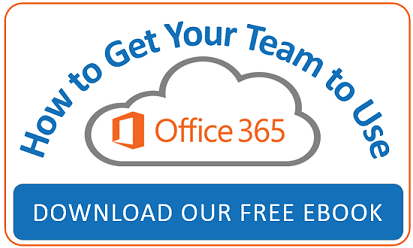Do you have Skype for Business as part of Office 365? You may have noticed some buzz about Skype Meeting Broadcast, a cool new component. Let’s check it out on an introductory level and examine what it has to offer.
Do you have Skype for Business as part of Office 365? You may have noticed some buzz about Skype Meeting Broadcast, a cool new component. Let’s check it out on an introductory level and examine what it has to offer.
10,000
people at a time
First of all, Skype's Meeting Broadcast allows for up to 10,000 attendees! Yes, you read that right, ten thousand. That’s a significant increase compared to the current Skype for Business meeting maximum of 250 attendees.
This method of broadcast has some significant differences from the Skype for Business meetings that you may be accustomed to. On the other hand, you’ll find a familiar meeting experience geared toward engaging events. Since these events can be rather large, it with take some careful planning and preparation by your team.
Skype for Business Broadcast meetings are typically used to present to large groups, think Keynotes or informational training sessions for large teams. If your business uses GoToMeeting or WebEx to present webinars, Skype Meeting Broadcast could be a lower cost alternative.
Large events require a coordinated team effort
If you’re considering using Skype for Business Broadcast, then understanding the following roles can be helpful. Having a well-oiled team working seamlessly together means you’ll deliver a well-orchestrated broadcast.
- Organizer— Creates the meeting and invites attendees.
- Producer— Meeting manager responsible for recording, posting and maintaining any media associated.
- Event Team Member— Functions as the speaker or presenter during the meeting.
- Attendee— Watches the online event.
If you have Skype for Business and want to schedule a broadcast session here’s how.
Go online to set up a meeting broadcast
Browse to broadcast.skype.com.
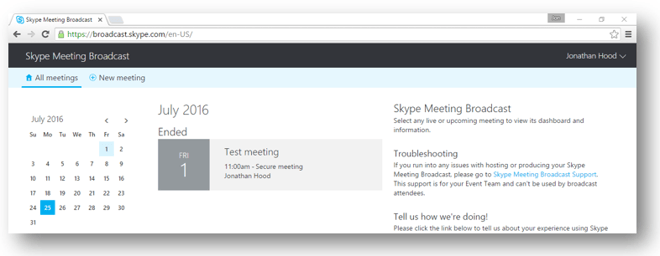
Click on New meeting and fill out the meeting form. Notice the three levels of access: Anonymous (where anyone with the link can attend, even if they are outside of your organization), Secure (where only listed attendees may join the meeting), and All Company (which allows anyone within the organization to join).
Next, if you want to make a recording of the event available later, be sure to check the boxes to create a video recording for download (MP4 format), as well as make the video on demand and available after the meeting. Click Create.
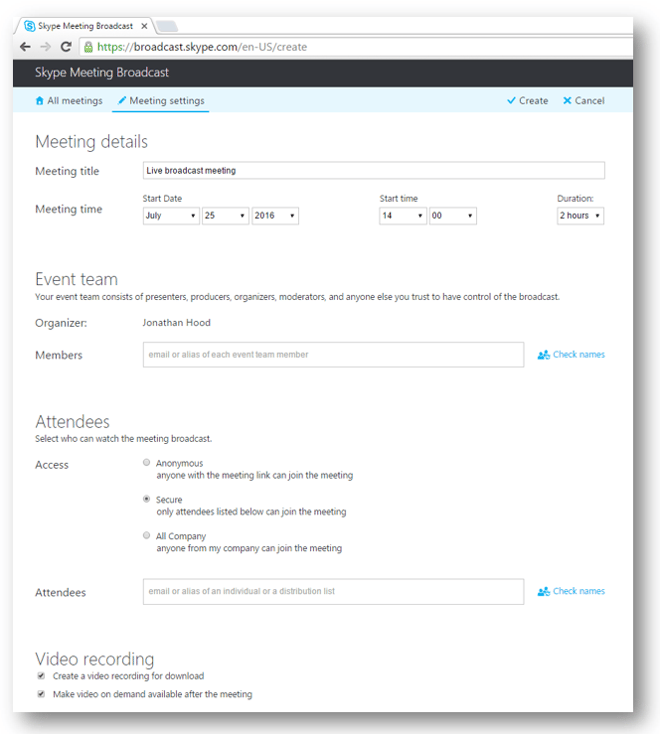
To get your Join link, click show
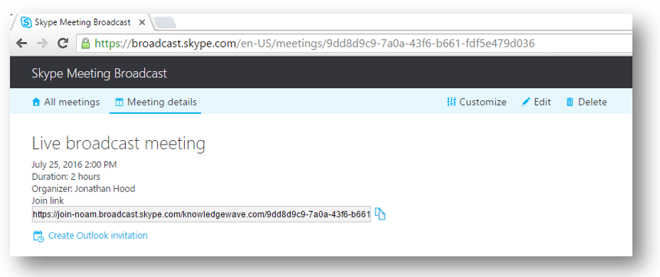
You’ll see a link that can be copied and pasted into a meeting invitation or you can use the Create Outlook invitation by following the hyperlink below the meeting details. You can add any specific details about your broadcast in your Outlook invite.
The attendees will follow the link and be able to join the broadcast event. See a preview of the event page.
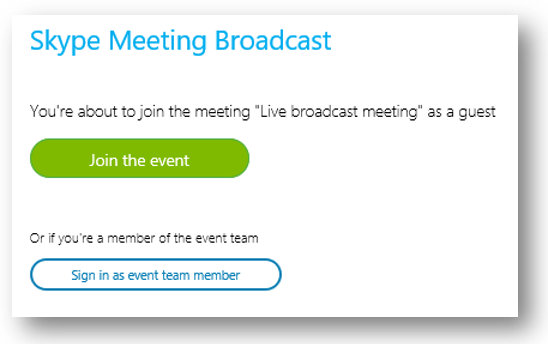

Once joined, the attendee will wait in the lobby until the broadcast starts.
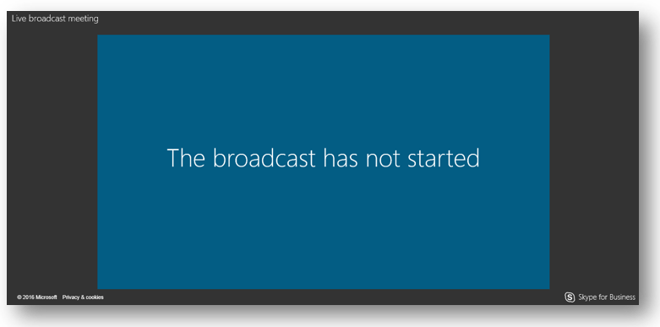
If you sign in as an event team member, you’ll be brought to this screen where you can begin your broadcast.
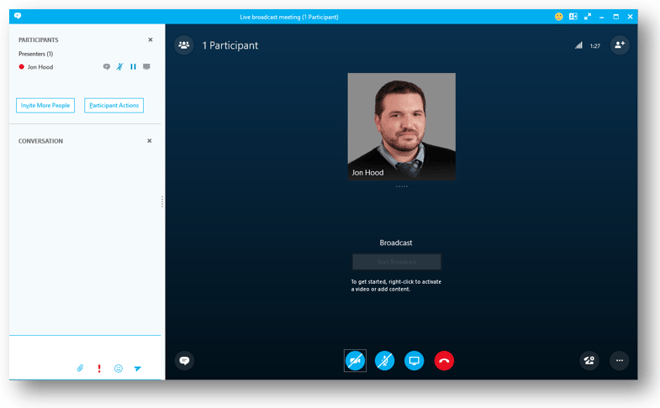
I think that it’s worth mentioning that there is a 30-second delay between what the presenter is doing and what the attendee sees and hears when using a Windows device. Using a Mac, the delay will be about 60 seconds. This delay doesn’t exactly excite me, however, the delay is due to codec conversion and media distribution.
The delay makes it slightly less interactive in terms of real-time questions and participation opportunities, but if you are communicating out to a significantly large crowd that's probably not your priority anyway.
You might also like...
 |
 |
 |
| Skype for Business Online Training: Quickly Get Your Team On Board | Reducing Costs: One of the Hidden Benefits of Skype for Business | Adjust Skype Notifications and Status Alerts in Skype for Business |
Planning for continuous change
Do you feel like technology is an ever-moving target these days? Well it is, and that's a good thing...mostly.
The new features are often huge time savers or collaboration boons, and worth taking advantage of. But end users can find it hard to keep up. Learn why Training-as-a-Service is ideal for teams working in Office 365.