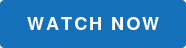How can you use the fill handle to quickly work with your data? There are lots of cool things that you can do to maximize your use of the fill handle to copy a series and save you time. How can you repeat and or copy data down? Well, by using the fill handle!
1. Begin by typing in a word, for example that you would like to copy. On the bottom right of the selected cell notice the small green square. Hover over that square and you’ll see a black cross +. Left click and drag down.

2. Next, we’ll select the word Monday to copy a series. One cool feature that will save you time, especially in larger worksheets where copying down can take a while, is the ability to double-click on the fill handle to instantly copy down your data. This can only be done if there is a column of data to the left so Excel knows where to stop. Here, we have a series! Monday, Tuesday, etc.
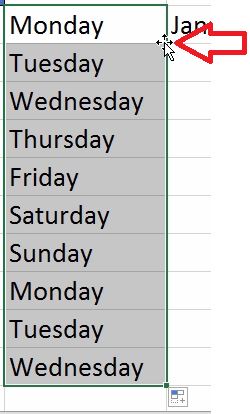
3. With the use of the Smart Tag on the bottom right it is possible to change the way the data is copied. Choices include Copy Cells (Monday would repeat), Fill Series (which is shown), Fill Formatting Only (which would honor any type of formatting that was applied to the original cell), Fill Without Formatting (which will copy down the series in plain text), Fill Days (which will include weekends in this case), Fill Weekdays (which will exclude weekends) and of course, Flash Fill which is only available in Excel 2013. Check out our blog post on Flash Fill to learn more!
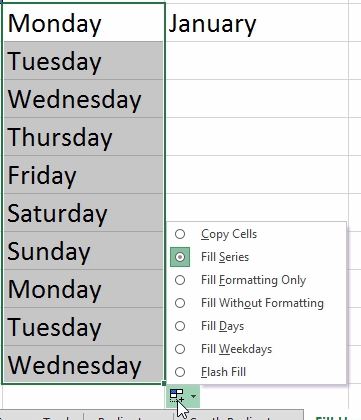
4. Pretty much any series that you can think of can be copied down, as long as a pattern is detected. Give it a try, play with your data and be sure to click on the Smart Tag to check out some additional options to get exactly what you’re looking for!
Like this tip, don’t miss our 10 Excel Aha Features all Microsoft Excel Users Should Know video.