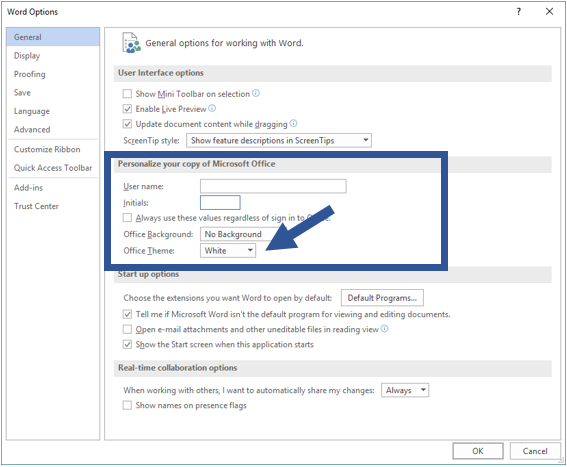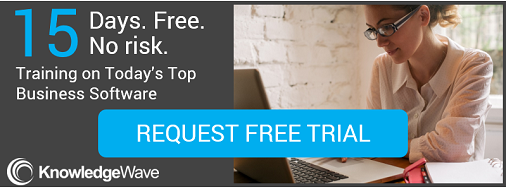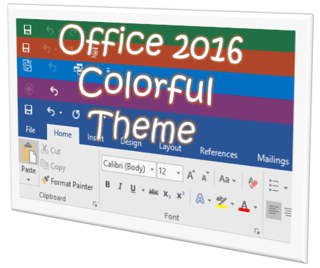 Are you wondering if you can customize how the Office 2016 programs look, making them more personalized and easier on the eyes?
Are you wondering if you can customize how the Office 2016 programs look, making them more personalized and easier on the eyes?
Well, the answer is you can. There are now three different Microsoft Office themes to choose from: colorful, dark gray, and white.
The colorful theme, the default setting, makes it easy to distinguish which Office program you are in because each program has its own bright color. If you’re looking for more contrast try the dark gray, and for less contrast choose white.
How to Change Your Microsoft Office Theme
- Open any Microsoft Office 2016 program.
- Click on the File tab and choose Account.
- Under the Account options click on the drop down just below Office Theme.
- Choose an Office Theme.
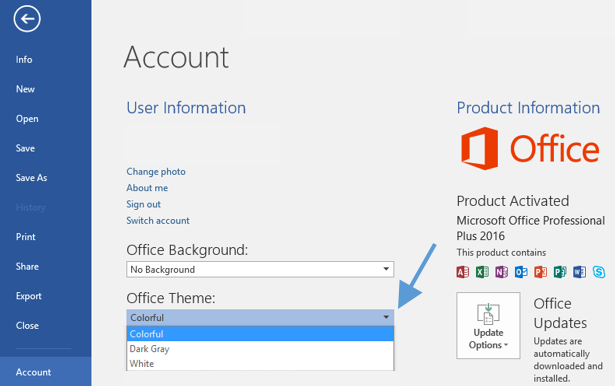
The Colorful Theme
Each Microsoft program displays its primary accent color in the ribbon.
Word 2016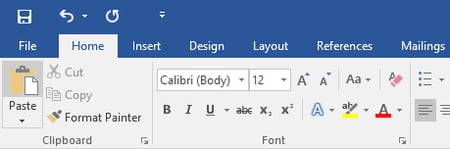
Excel 2016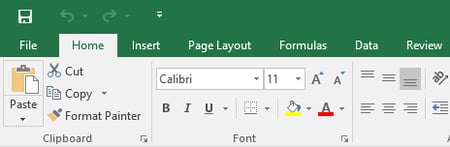
PowerPoint 2016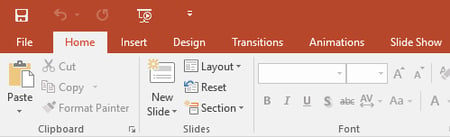
Outlook 2016
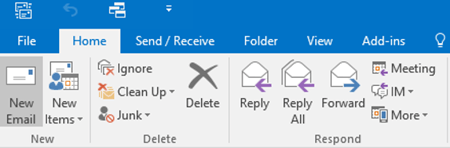
One Note 2016 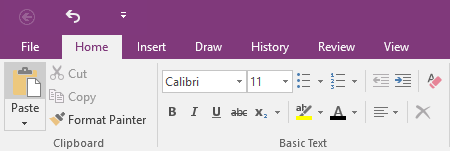
Dark Gray Theme
For more of a contrast look and feel.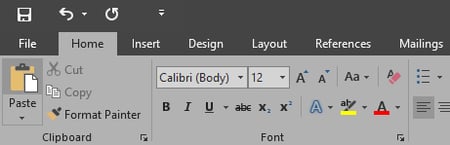
White Theme
For a lighter look and feel.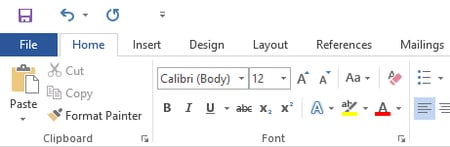
Change Your Theme on Only One Computer
Changes made to the Office theme will carry over to all other computers connected to your Microsoft account. If you would like to change the theme on only one computer then follow the steps below.
- Click on the File tab and Options.
- Under General Options and Personalize your copy of Microsoft Office choose one of the Office themes from the drop down.
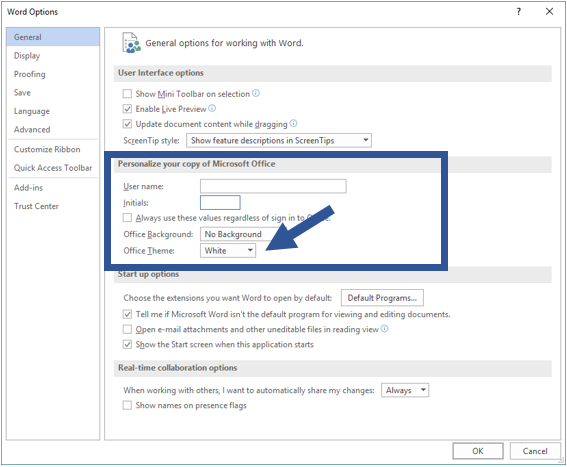
P.S. You might also enjoy our past series of posts on screen resolution and other adjustments you can make to see your screen easier!