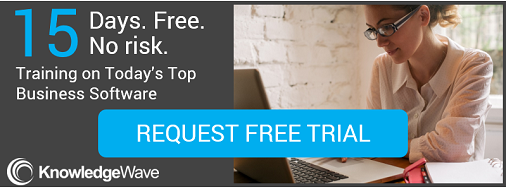In Microsoft Excel 2007
Rename a PivotTable or PivotChart Report 
When you create a PivotTable or PivotChart report, Microsoft Office Excel assigns default names to each of these objects by using the following naming conventions: PivotTable1, PivotTable2, and so on; and Chart 1, Chart 2, and so on. However, you can change the name of each object to make it more meaningful to you.
PivotTable report
1. Click the PivotTable report.
2. On the Options tab, in the PivotTable group, click the PivotTable Name text box.
3. Type a new name.
4. Press ENTER.
PivotChart report
1. Click the PivotChart report.
2. On the Layout tab, in the Properties group, click the Chart Name text box.
3. Type a new name.
4. Press ENTER.
Was this post valuable? In seconds you can sign up for a 30-day FREE trial of the KnowledgeWave Learning Site and have access to videos on Microsoft Excel and other business productivity tools!