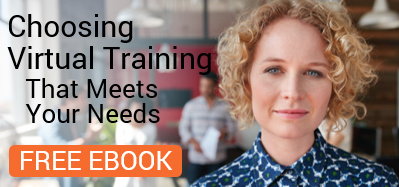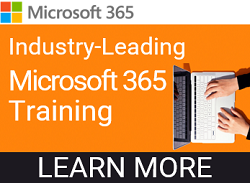A Brief Explanation of the Difference Between an Event, an Appointment, and a Meeting in Microsoft Outlook.
Have you ever noticed that when you open an event form in Microsoft Outlook it blocks the entire day? Then if you designate a time frame for the event the form switches to an appointment form? Did you see what happens if you add other people to the appointment, the form switches to a meeting?
In this video, we’ll explain the difference between the three calendar items and how to best organize your busy schedule, designate your time and keep track of things on your calendar in a clear and appropriate way!
Events
An event is an activity that lasts 24 hours or longer. Some examples of an event include a trade show, a life event, a vacation or a seminar. Usually, an event occurs once and can last for one day or several days. An annual event, such as a birthday or anniversary, occurs yearly on a specific date. Events and annual events do not occupy blocks of time in your calendar; instead they appear in banners.
An all-day appointment displays time as busy when viewed by others, while an event or annual event displays time as free. You will obviously be free if you have a birthday on your calendar, but will likely mark a trade show as “Out of Office” or “Busy” depending on the location of your event. Marking your calendar items appropriately promotes good communication between you and your colleagues who may be sharing calendars or trying to book time with you.
Appointments
When you schedule an appointment it should be an activity that you schedule in your calendar that does not involve reserving resources or inviting other people. You may choose to use an appointment designation if you need to set aside some time to do research or set a recurring weekly or monthly appointment for yourself to prepare a report. You can also specify how your calendar looks to others by designating the time an appointment takes as “Free”,” Tentative”, “Busy” or “Out of Office”.
You can schedule recurring appointments and can view your appointments by day, week or month. It is also a great idea to set reminders for your appointments to keep yourself on track. Most people schedule appointments in their own calendar; however others can give you permission or you can be granted permission to schedule or make changes to appointments in calendars if you choose to allow that or are provided that permission to another users calendar.
You might also like...
 |
 |
 |
| Office 365 Tips Worth Sharing: Email a Link, Not an Attachment | Getting to Know Office 365: Calendar Like a Pro | What is Clutter? Outlook Users Want to Know |
Meetings
A meeting is an appointment, but more. You reserve a period of time, invite people to, or reserve resources for a meeting. You can create and send meeting requests and reserve resources for face-to-face meetings or for online meetings, such as Microsoft Lync. When you create a meeting, you identify the people to invite and the resources to reserve and you pick a meeting time.
It is also a great idea to set reminders for your meetings to keep yourself on track throughout your busy day. Responses to your meeting request appear in your Inbox. You can also add people to an existing meeting or reschedule a meeting very easily. Setting a recurring meeting for your team is incredibly easy and allows you to set up the meeting once and never worry about it again.
I was recently asked about the differences of 4-hours and .5-day when snoozing a reminder. While selecting 4-hours is straightforward, there is confusion around what the results would be when snoozing a Reminder for .5 day. After all, some of us work longer or shorter work days. Users can set your work day by going to File > Options > Calendar in Outlook. In our test, we had three users, each set their work day differently, 6, 8 and 10 hours. We scheduled a meeting for 7PM and set a .5-day reminder. Each of the users received the .5-day alert at 7AM. It didn’t matter what the user had set as their work day. It holds true that a day only has 24 hours, we can’t add more than that, and as such, a .5-day snooze would be 12 hours. Ok, I’m ready for a nap now