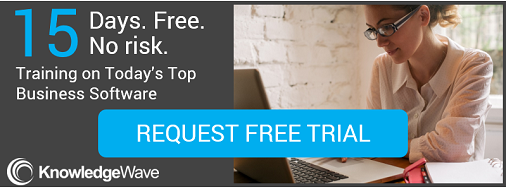Getting input from people is an important aspect of doing business in today's world. Yet collecting and analyzing information can be somewhat challenging, not to mention time consuming. Wondering if you can find a better way using some of the common software tools at your disposal? Yup. You can.
Getting input from people is an important aspect of doing business in today's world. Yet collecting and analyzing information can be somewhat challenging, not to mention time consuming. Wondering if you can find a better way using some of the common software tools at your disposal? Yup. You can.
You can do it with Microsoft Word...
Let’s say you need to collect information from a group of people. What do you do? Some people create a fill-in-the-blank Word document. It’s pretty easy to create, but what do you do with the filled-out documents? Are you going to manually type in the responses into Excel? This is tedious, and the risk for errors is enormous.
Even if you are having the person filling out the form electronically (rather than on paper), the experience that Word provides is not that great. What if they don't have Word installed on their computer or device?
And if the form is not formatted properly, things can move around when they start typing in their information. Or if it's not protected properly, they can change questions, move fields, and basically edit anything in the document.
(By the way, we have a number of great video tutorials on creating forms in Word. Sign up for a free trial if you want to check them out.)
You can do it as a PDF...
If you convert your Word document to a PDF you are taking another step in the right direction. Since Acrobat Reader is pretty ubiquitous, almost everybody can at least open the document.
If you create the PDF as a fillable form, then they can even type in their information rather than printing the form and scribbling on the paper.
Here's what you really want: Word to PDF to Excel
There is another approach you can take. Convert your Word fill-in document into an Acrobat fillable form then export the results into Excel.
The idea of creating a form, sending it off, receiving it back, and then collecting the data into a spreadsheet does sound like a lot of steps, but trust me, this is ultimately going to save you a lot of headaches!
Involving Acrobat Pro DC will help you streamline this process. To start this process off, create a document in Microsoft Word with the questions you would like answers to. Save the document. The next step requires that you have Adobe Acrobat Pro DC installed on your computer.
How to use Adobe Acrobat to make the form
Most every computer has the free Adobe Acrobat Reader installed. Reader only allows users to view, print, fill out, and sign a pdf document. For this to work, you need Adobe Acrobat Pro.
Open up Adobe Acrobat Pro DC program and convert your Word document into a fillable form. Make any necessary adjustments to the form using Acrobat’s form tools. Save, and then distribute the form.
After receiving the completed forms back and saving them someplace safe, use the Merge Data Files into Spreadsheet option. Follow the steps and within a few minutes you will have your collected form data entered into columns and rows viewable in Microsoft Excel. Once in Excel you can use Excel’s sort and filtering options to find and analyze specific data.
Want to learn more about how to use Adobe Acrobat to create forms? KnowledgeWave offers a live online class that teaches this whole process. Here is the outline, if you want to see what's covered.
P.S. You might also consider using Excel to create an online survey. There are pros and cons to each approach, so consider your audience as well as your own data-gathering needs.