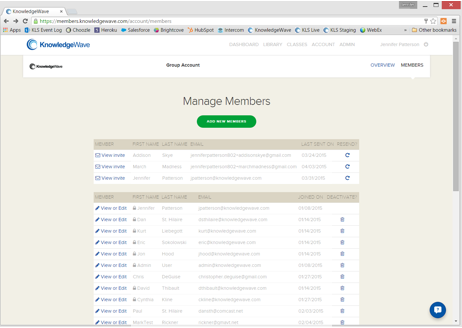 Keeping your employee list up-to-date in KLS (the KnowledgeWave Learning Site) is important and straightforward. This post provides instructions for teams who have purchased a group account in KLS.
Keeping your employee list up-to-date in KLS (the KnowledgeWave Learning Site) is important and straightforward. This post provides instructions for teams who have purchased a group account in KLS.
You must have admin privileges to perform this task
How do I know if I have admin privileges?
- Go to KLS and log in
- Look at the menu bar. If you see ACCOUNT on the menu bar, then you have admin privileges.
- If you do not yet have admin privileges, please send a request to support@knowledgewave.com.
Want others in your organization to help you with adding and removing members? See How to Give Admin Privileges in KLS.
Add members
Go to the Manage Members page:
- Go to KLS and log in
- Click ACCOUNT on the menu bar
- Click MEMBERS on the secondary menu bar
- Click the ADD NEW MEMBERS button
- Type or paste in the person’s first name, last name, and email address.
- Add more if desired.
- Click the SAVE MEMBERS button
Remove members
Go to the Manage Members page:
- Go to KLS and log in
- Click ACCOUNT on the menu bar
- Click MEMBERS on the secondary menu bar
- Locate the member you wish to remove. (If you are on a Windows machine, press CTRL+F and type the last name into the Find box.)
- If it says View invite next to the name, then do the following:
- Click View invite
- Click DELETE THIS INVITE
- Click OK in the confirmation pop-up
- If it says View or Edit next to the name, then do the following:
- Click the trash can icon in the far right column next to the member's name
- Click OK in the confirmation pop-up
If you have any questions, please contact us at support@knowledgewave.com or 1-800-831-8449. We want to help you get the most from your group account!






