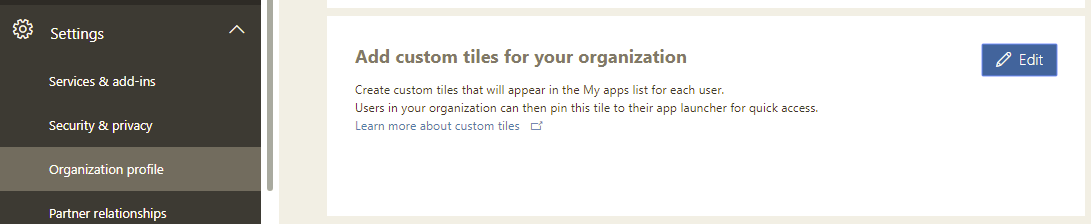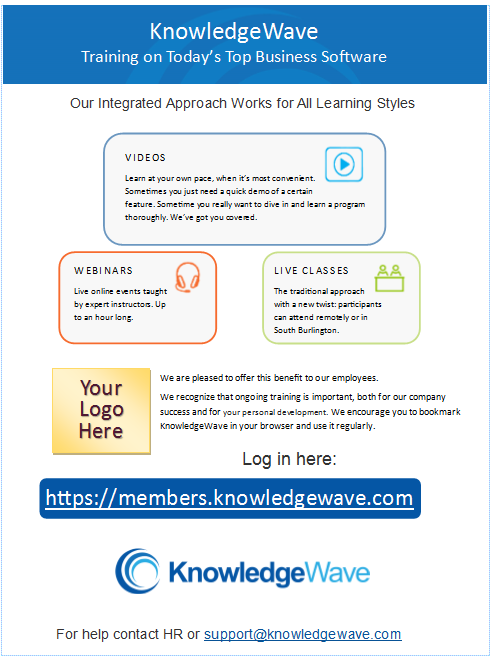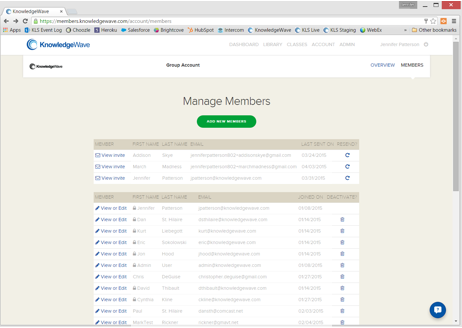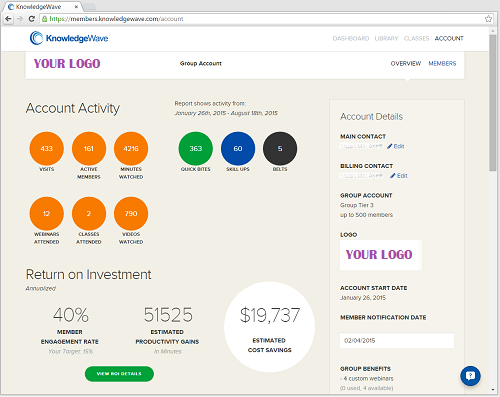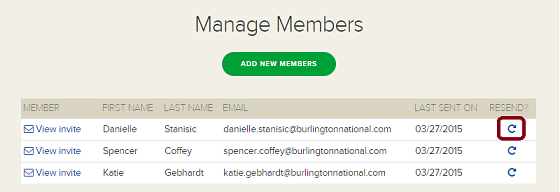Starting a new job is an exciting and often overwhelming experience. The initial days are crucial in setting the tone for an employee's journey with your organization. At KnowledgeWave, we understand the importance of effective onboarding and we are committed to delivering training solutions that ensure seamless and productive integration for new hires. Our experience has shown that new employees benefit enormously from our end-user training services, which include both live and on-demand options.
Elevate Your Onboarding: Guaranteed ROI with KnowledgeWave
Posted by Jennifer Patterson / March 10, 2025 / KLS, Training — No Comments ↓
7 Reasons Why Everybody Loves LIVE Webinars
Posted by Mark Rickner / October 9, 2024 / Webinars, KLS, Training — 2 Comments ↓
Webinars are short, focused training sessions that take place online. Depending on the subject matter and the learner, we find that live webinars are preferred by many over other training modalities.
KnowledgeWave Learning Site Demo
Posted by Charlie Sudbay / August 4, 2022 / KLS — 2 Comments ↓
Welcome to the KnowledgeWave Learning Site (KLS)! The purpose of this blog post is to help new KLS users navigate the KnowledgeWave Learning Site.
As you come into our Learning Site, the first thing you'll see is our Dashboard, which contains much of our content and is set up in a very flexible manner.
You'll notice that our learning videos come in three sizes: Quick Bites, Skill Ups, and Belts (small, medium, and large). Please feel free to watch the Demo video below as you read along!
Tags: KLS
Sample Training Video by KnowledgeWave
Posted by Eric Sokolowski / December 21, 2020 / KLS — No Comments ↓
A little background
Just in case you're new here: KnowledgeWave provides software training for end-users on popular business apps, like Microsoft Office, Teams and Adobe.
Tags: KLS
Adding the KnowledgeWave Learning Site to your Office 365 App Launcher
Posted by Dan St. Hilaire / October 5, 2017 / KLS — No Comments ↓
(Last Updated/Reviewed Nov. 2020)
After you’ve made the decision to leverage the KnowledgeWave Learning Site (KLS) to assist with your user adoption of Office 365 you may want to add a custom KnowledgeWave tile to your Office 365 App Launcher.
There are two ways an Office 365 tile can function. If you are hooked up to use Single Sign-on (SSO) with KLS, users clicking the tile will seamlessly pass to KLS as authorized users. They will not have a separate KLS password. SSO clients will add this tile as part of their setup process with your success manager.
If you have not yet implemented SSO this post will show you step-by-step how to accomplish this task. Please note that you need to be an Office 365 Admin to add custom tiles. Since SSO is not part of this process the tile will link to the KLS member area, and users will still need to enter their KLS-specific password.
Tags: KLS
Technical Information for KnowledgeWave Learning Site Clients
Posted by Jennifer Patterson / February 6, 2017 / KLS — No Comments ↓
Are you a KnowledgeWave member, or thinking of becoming one? This information can help ensure a seamless KnowledgeWave membership experience for users, covering supported browsers, video ports to open and email domains to white list.
Tags: KLS
Why Choose KnowledgeWave as Your Software Training Solution?
Posted by Jennifer Patterson / July 11, 2016 / KLS, Training — 1 Comments ↓
Just like everything else, training is going online. The days of sitting in a classroom listening to an instructor for 6 hours are fading.
How to Keep KLS in Front of Employees
Posted by Jennifer Patterson / December 15, 2015 / KLS — No Comments ↓
If employees don’t know about the KnowledgeWave Learning Site (KLS), then they won’t use it.
If employees aren’t using KnowledgeWave, then your organization is missing out on learning opportunities and ROI.
Tags: KLS
Keeping Your Employee List Up-To-Date in KLS
Posted by Jennifer Patterson / September 29, 2015 / KLS — No Comments ↓
 When you first open a group account with us, your member list is fresh and current. Typically, we bulk-upload all your employees into KLS (the KnowledgeWave Learning Site) from a spreadsheet in order to save you time. The challenge is that the list gets stale after a few months as your organization evolves and team members come and go.
When you first open a group account with us, your member list is fresh and current. Typically, we bulk-upload all your employees into KLS (the KnowledgeWave Learning Site) from a spreadsheet in order to save you time. The challenge is that the list gets stale after a few months as your organization evolves and team members come and go.
Tags: KLS
How to Add and Remove KLS Members
Posted by Jennifer Patterson / September 29, 2015 / KLS — No Comments ↓
Keeping your employee list up-to-date in KLS (the KnowledgeWave Learning Site) is important and straightforward. This post provides instructions for teams who have purchased a group account in KLS.
Tags: KLS
How to Give Admin Privileges in KLS
Posted by Jennifer Patterson / September 29, 2015 / KLS — No Comments ↓
This post provides instructions for teams who have purchased a group account in KLS (the KnowledgeWave Learning Site.) Admin privileges are pretty handy, allowing you to add and remove members and view the ROI report.
Tags: KLS
I Wish All of My Purchases Had a Built-In ROI Calculator
Posted by Kurt Liebegott / August 24, 2015 / KLS — No Comments ↓
Here at KnowledgeWave, we take pride in 2 key distinctions that really set us apart: our blended approach which combines video training with live online instruction, and our ROI calculator.
Tags: KLS
Strategies to Improve Your KLS Adoption Rate
Posted by Jennifer Patterson / July 21, 2015 / KLS — No Comments ↓
What is adoption rate, why does it matter?
For group accounts in the KnowledgeWave Learning Site (KLS), adoption rate is the percentage of invited employees who became active members of KLS. And a higher adoption rate leads to higher ROI.
Tags: KLS