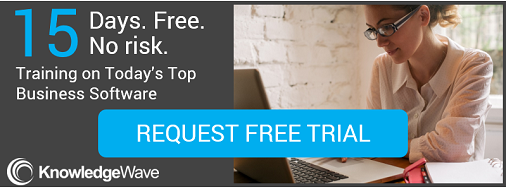Getting Started with Microsoft OneNote
Microsoft OneNote 2013
Have you ever tried compiling lots of different information and then trying to piece it all together later? You’ve likely discovered how difficult that can be. Scraps of notebook paper or sticky notes here, a photo from your smartphone there, an article or webpage, the list goes on. With OneNote, you have access to an electronic version of a notebook or binder at your fingertips! You can write notes, ideas, reminders, add photos, anything you can think of and keep it all in one location. The creation of grouped pages, subpages, and sections create an easy-to-use digital organizational tool. In this 30-minute webinar, we’ll guide you through the interface and show you how to get started! It’s incredibly intuitive and nothing is glued down meaning that the possibilities are endless and nothing is set in stone. We’ll also show you how to navigate, use templates, create a new notebook, add content, search, and print. By the end of this webinar, you’ll be ready to get started!
• What is OneNote?
• A Tour of the Interface
• Using a Template
• Starting from Scratch
• Create a New Notebook
• Create Sections and Subpages
• Add Content and Search
• Printing
A Deeper Look at Microsoft OneNote
Microsoft OneNote 2013
Maybe you’ve checked out OneNote before and have already discovered some of the cool things that it has to offer. In this 30-minute webinar, we’ll guide you through some exciting features like inserting documents or files into your notebook, even sending items from other applications to OneNote. You may have lots of content in your notebook, but it isn’t very organized. We’ll show you some tips on how to organize your notebook in a way that makes sense. You’ll also learn how to share your notebook with others and collaborate on the same document. Navigate your notebook with the use of internal hyperlinks and reach out to webpages with external hyperlinks! This digital notebook or binder is one of the best way to keep everything in one place!
• Insert Documents and Files
• Organizing your Notebook
• Integrating OneNote with Other Applications
• Hyperlinks
• Using Side Notes
These events happened in the past. Please try the KnowledgeWave Learning Site free for 30 days where we have current content on OneNote!