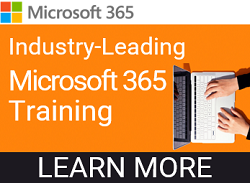One of our most common questions from users is, “Where should I save this file?” Microsoft 365, SharePoint, OneDrive for Business, and Teams all offer safe, cloud-based storage and support modern collaboration workflows. It’s an especially common question for new users, or for those in organizations who haven’t offered Microsoft 365 training or guidelines about the differences.
It Depends
That’s the answer to the question. Not a terribly satisfying answer. I hated when my mom would answer my questions that way when I was a kid.
Which begs the question, “What does it depend upon?” In this post, we will walk through the similarities and differences of the various Microsoft 365 file storage solutions so that you have a framework for making that decision based on the contents and intended use of any given file.
SharePoint and OneDrive for Business (which for convenience I will refer to as simply “OneDrive” from here on) both rely on the same underlying technology, have much of the same look and feel, and share many of the same features. This is nice because if you know how to use SharePoint you can quickly feel comfortable in OneDrive, and vice versa. But it still doesn’t help answer the question of where to save this file!
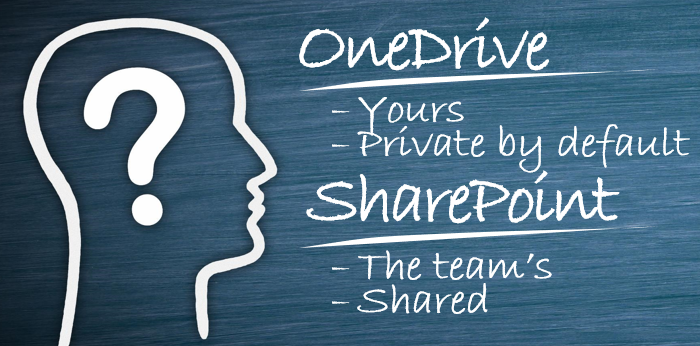
Ownership and Control
OneDrive is designed to store your personal files. You have full control over it, and only you access the files there unless you grant others access. Your OneDrive is private by default, but with the option to share and collaborate as needed. It’s also very easy to see what’s been shared and stop sharing if you want to.
SharePoint is designed to store files that belong to a team. The default in this environment is to share and collaborate with others on the team.
Simplicity vs Complexity
OneDrive prioritizes making it easy for you to work on your own files, and it only stores files. In OneDrive, you have one main document library and you can create folders and store files, but that’s about it. It’s much simpler to use.
SharePoint, on the other hand, provides a richer collaboration and information-sharing experience. In addition to storing files in as many document libraries as you wish, it also allows you to create pages and work with lists, build dashboards, incorporate and manage other content, and more. It’s more flexible and more complex.
If your organization uses these richer features of SharePoint, you would likely have one or more designated SharePoint administrators on your team to help manage it. On the other hand, YOU are essentially the manager of your OneDrive files (within the bounds of organizational policies, of course).
Microsoft Teams provides file storage features as well, using SharePoint as the actual repository. This is the simplest way to use SharePoint, because you don’t even have to know how to use SharePoint, you only need to know how to use Teams. The Teams interface is merely streamlining and simplifying access to team files stored in SharePoint. But if you ever need or want the full SharePoint functionality, you can easily jump right through Teams into the native SharePoint interface.

Here’s the Answer
If you’re working on a file by yourself and it essentially belongs to you, save it to OneDrive.
If you’re working on a file for the team or with the team, you should save it wherever your team works and collaborates, Teams or SharePoint.
Coming Soon
Next month, we will be posting the how-to steps for each of these solutions. But a quick tip in the meantime: you can easily synch Teams or SharePoint document libraries so that they appear in your Windows File Explorer, making them super accessible regardless of which files you are working on!