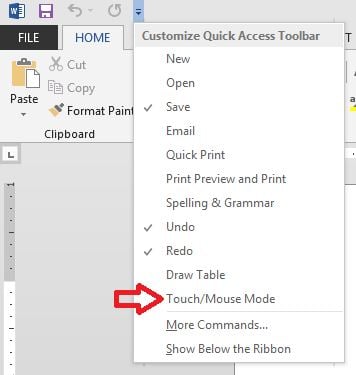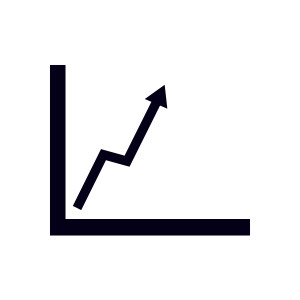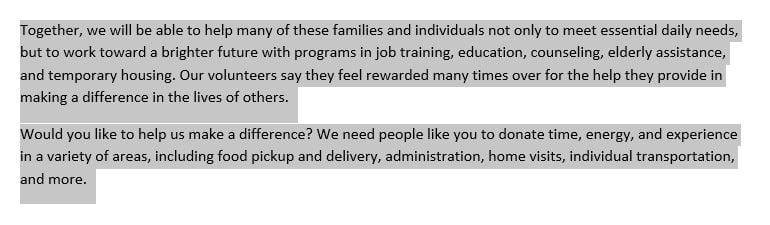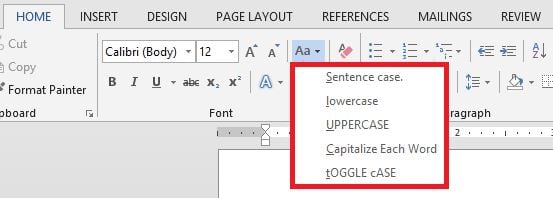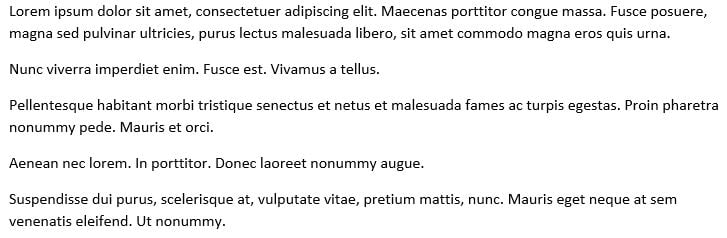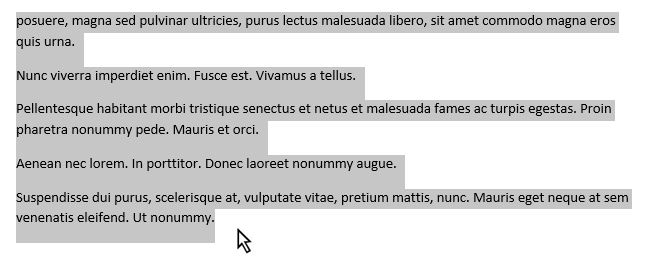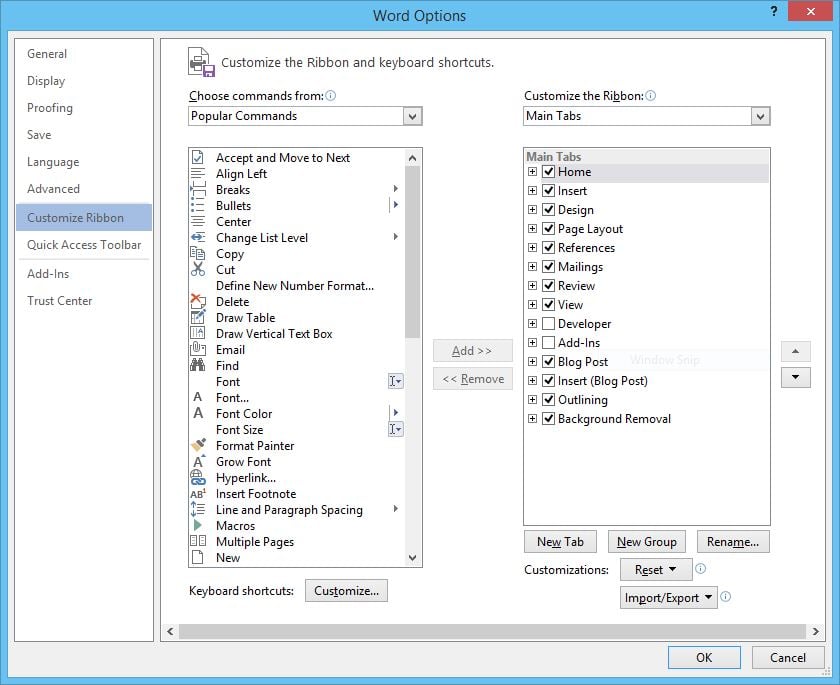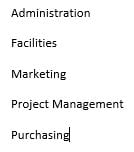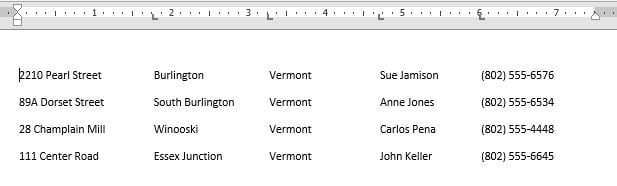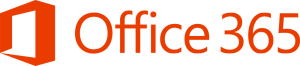For those implementing new software programs at their businesses, time is always a concern—the time it will take to develop what kind of training you want to use, the time it takes to research the best methods to set this up, the time it takes for everyone to complete the training, and so on. The good news is that if you take the time to create the right process from the beginning, you can expect a lot of these actions to fall into place efficiently and within your deadline.
How to Manage Training and Education for a New Software Platform
Posted by Eric Sokolowski / March 18, 2015 / Software Rollout / Deployment / Migration — No Comments ↓
Starting a Corporate Learning Initiative
Posted by Jennifer Patterson / March 16, 2015 / Training — 1 Comments ↓
A corporate learning initiative is no small endeavor. There are, however, a few adjustments to your corporate learning system that can set you up for success in the long run. We've culled some tips to help you accomplish this.
Tags: Training
Word: Enable or Disable Touch Mode and Mouse Mode
Posted by Jon Hood / March 13, 2015 / Word, Microsoft 365 — No Comments ↓
Working with a touch-screen device can present a challenge when working with the Ribbon in Microsoft Office Applications. You may wonder how to enable Touch Mode in Word, for example. Can you make the buttons bigger? Absolutely. You can create more open space on the Ribbon so commands are easier to tap.
Tags: Word, Microsoft 365
The Value of Data from Employee-Training Tracking Software
Posted by Eric Sokolowski / March 12, 2015 / Training — No Comments ↓
So you've chosen a new software platform to roll out at your company and identified and segmented the employees who will be using it. However, the idea of organizing your own training program for a whole group of people in various roles is understandably a bit daunting. Luckily for you, this is something that's best left in the hands of the experts anyway.
Tags: Training
Word: Automatically Insert Text with AutoText
Posted by Jon Hood / March 10, 2015 / Word, Microsoft 365 — No Comments ↓
How do you enter the same text repeatedly in a Word document? You can easily insert blocks of preformatted text using what is called AutoText, or what is sometimes referred to as Quick Parts. Check out the quick and easy way to create AutoText entries by adding selected text to the AutoText gallery. This is an awesome feature that allows you to drop in common text and saves you time by not having to type it in every time!
Tags: Word, Microsoft 365
The 4-Step Software Rollout Plan
Posted by Dan St. Hilaire / March 7, 2015 / Software Rollout / Deployment / Migration — 3 Comments ↓
It's probably obvious that when you introduce a completely new software platform at your company you should have a training plan ready. But what you might not have realized is the importance of establishing such a plan when you're rolling out a newer version of something familiar—such as Office or email software.
Word: Changing Text Case
Posted by Jon Hood / March 4, 2015 / Word, Microsoft 365 — No Comments ↓
Changing the case of text in a Word document can be done with the click of a button. There are times when you either write or inherit a document or list that is not exactly in the format that you’re looking for. We can quickly and easily change case. Here’s how.
Tags: Word, Microsoft 365
What to Include in Your New Employee Training Plan
Posted by Jennifer Patterson / March 2, 2015 / Training — 1 Comments ↓
You don't need us to tell you it would be great if new employees could learn your policies, procedures and software usage by osmosis. You also don't need us to tell you that this is a rather unlikely scenario. The good news is, however, that by coming up with an established plan for training your new employees, you're equipping them for success in both the onboarding process and beyond.
Tags: Training
Word: Create and Insert Placeholder Text
Posted by Jon Hood / February 26, 2015 / Word, Microsoft 365 — No Comments ↓
If you’re mocking up pages in your documents then you may need placeholder text. How do you create, insert or add placeholder text in a Word document? How do you create placeholder sentences to show the layout of a newsletter that hasn’t been written yet? It couldn’t be easier to generate. Here are 3 ways to do it.
Tags: Word, Microsoft 365
Word: Quick Text Selection Methods
Posted by Jon Hood / February 25, 2015 / Word, Microsoft 365 — No Comments ↓
Gain control of editing your Word documents with some quick methods of selecting text that you may have never knew existed. Many of us have certain ways that we are accustomed to when selecting text, paragraphs and lines. What are some easy ways to select text in Word? Use both keyboard shortcuts and your mouse to speed up this common task!
Tags: Word, Microsoft 365
Word: Customize the Ribbon and Create a Custom Tab
Posted by Jon Hood / February 24, 2015 / Word, Microsoft 365 — No Comments ↓
Often, many of us click around from tab to tab to find the buttons on the Ribbon and features that we need. Maybe you use the Quick Access Toolbar to make your workflow faster. What about something better? Is there a way to have your favorite buttons and features in one place? Can you create a custom tab in Microsoft Word? Can you customize the Ribbon with the commands you want? Yes you can! Here's how.
Tags: Word, Microsoft 365
Word: Convert a Bulleted List to SmartArt
Posted by Jon Hood / February 20, 2015 / Word, Microsoft 365 — No Comments ↓
Tags: Word, Microsoft 365
Word: Convert a List to a Table
Posted by Jon Hood / February 19, 2015 / Word, Microsoft 365 — No Comments ↓
Using tables in Word is a great way to display information in a grid format. You may be accustomed to setting tab stops and organizing your lists using this method. It looks great, but there’s a better way. What is the best way to organize existing text into a table? Well, that’s using the Convert Text to Table feature.
Tags: Word, Microsoft 365
Office 365 Evolved - Today's New Look!
Posted by Dan St. Hilaire / January 22, 2015 / Industry News, Microsoft 365 — No Comments ↓
Tags: Industry News, Microsoft 365
An Overview of Microsoft Office Online and the Office 365 Outlook Web App
Posted by Dan St. Hilaire / January 19, 2015 / KnowledgeWave Courses, Microsoft 365 — No Comments ↓